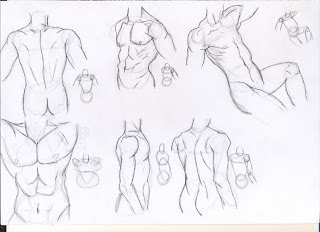This weeks homework was to study the video tutorial by an artist known as daarken and then create our own character using the same techniques used by home.
(Link to video http://enliighten.com/blog/enliighten-debut-speedy-paint/)
I decided to paint a zombie, this painting evolved by itself since I didn't really have an idea in mind of what it was going to look like.
Reference material.
Like in the video tutorial I started by creating a smokey background so that when I started to paint my zombie I wouldn't have to paint the entire body.
I used several of the brushes provided in the homework.
I started my character by just painting with a chalky brush directly over the background to get an idea of what I would be working with.
I also dropped a levels layer on the background and reduced the darkness so I could see what I was painting.
Now that I had a base to work from I refined my shapes into distinguishable body parts, I paid close attention to the face since I knew this would be my focal point.
Now that I had my values I continued to improve on them while adding detail to the body.
To paint the right arm I posed in front of a mirror to figure out how it would look.
The hair was painted on a single layer that I worked on over the entire course of the painting.
I knew that I wanted my zombies face to be torn at the mouth so I needed to know how the skull would look, by adding the skull reference I reduced the opacity and painted the parts of the mouth and teeth I wanted visible.
Once I had a simple mouth painted I went over it in detail and added the rest of the face using the reference of the zombie woman.
Now that I had my values and basic details I painted in detail all over the body, adjusting the nose so it was just a hole, making the clothing wrinkles by using the texture in my reference images and generally adding detail and highlights where needed.
To finish off the background I used the colour picker to get the colours from the fire reference and added a photo filter with an orange colour over the entire image to bring it all together.
I added an outline glow to the closest side of the zombie to the fire to make it look more believable by just painting the brightest yellow from the background over the body.
I painted in the flecks of flame with the same chalky brush I used to paint my values and placed them on an overlay layer so they looked to be glowing.
For the colours I painted them over on separate overlay layers for the different parts and adjusted the opacity until I was pleased with them. I kept the colours very saturated because zombies aren't known for their colurfulness.
A zombie tends to eat brains so I added blood stains over the mouth, clothes and hands.
I could have spent many more hours on this painting and improving but I felt that I was at a point that I could leave it and be happy with it. I in fact had to erase a lot of detail that I made since when I flicked the layer on and off I could see that the simpler it was the better it looked.
As mentioned in the homework brief I constantly flipped the image horizontally to be sure that my character wasn't going wonky and I believe this to have worked.
I was told in a few of my previous paintings/drawings that I need to focus on composition so I made sure to resize and move my character to the center of the page with equal space from the top, left, right and bottom.
The hardest part of this painting was the transition from values to detailing. It took my a long time to paint in things like the mouth and the collarbone and make it look believable.